There are instructions on how to use QGDP Tool to flash or install stock firmware on devices running on Android OS.
How to install .cpb firmware using QGDP Tool
- Download and install Coolpad drivers on the computer. If Coolpad drivers are already installed on the computer, SKIP this step.
- Download and install QGDP Tool on the computer. If QGDP Tool is already installed on the computer, SKIP this step.
- Launch QGDP Tool on the computer.
- Once the QGDP Tool is launched, you will be asked to enter a password to log in. To login, enter Password 369 or ase or smt and click on the Login button.
- Once the QGDP Tool is fully launched, Click on the Config button.
- Under the Download Configuration, click the Browse button and locate the CPB Firmware on the Computer.
- Click on Apply.
- Power Off your device and connect the device to the computer.
- Click on Start to begin the flashing process.
- Once the flashing process is completed, you will see the Upgrade Successful message on the screen.


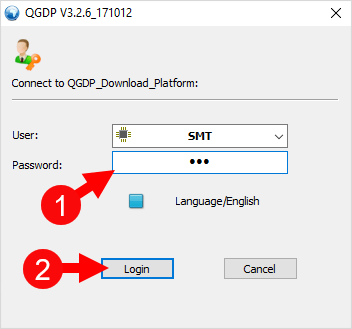
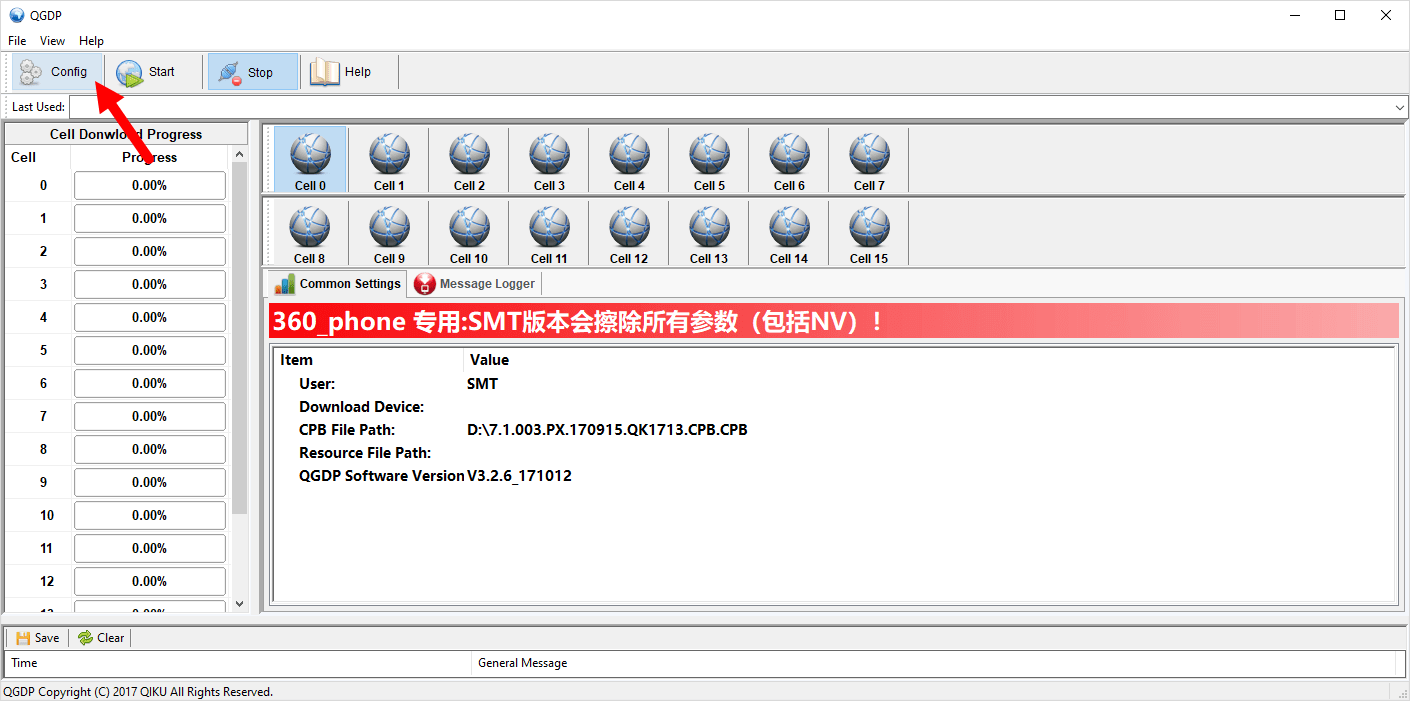
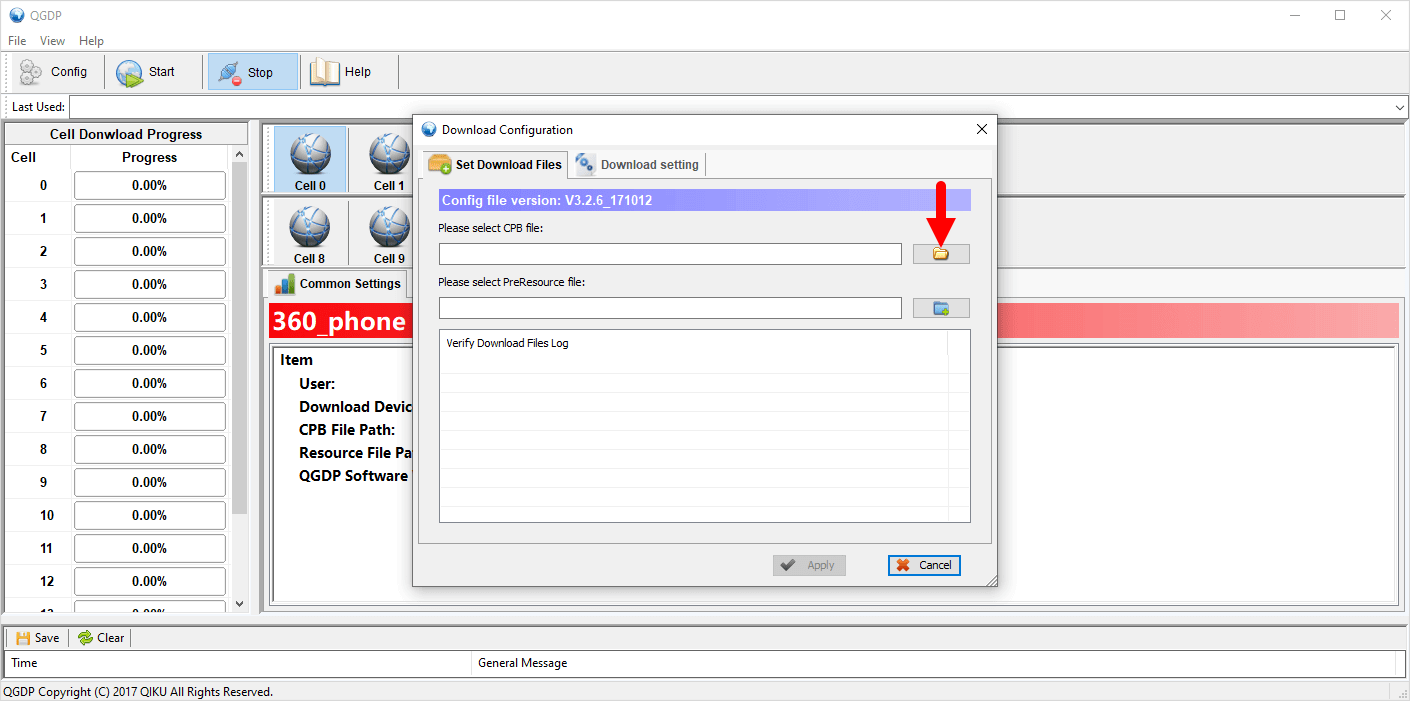
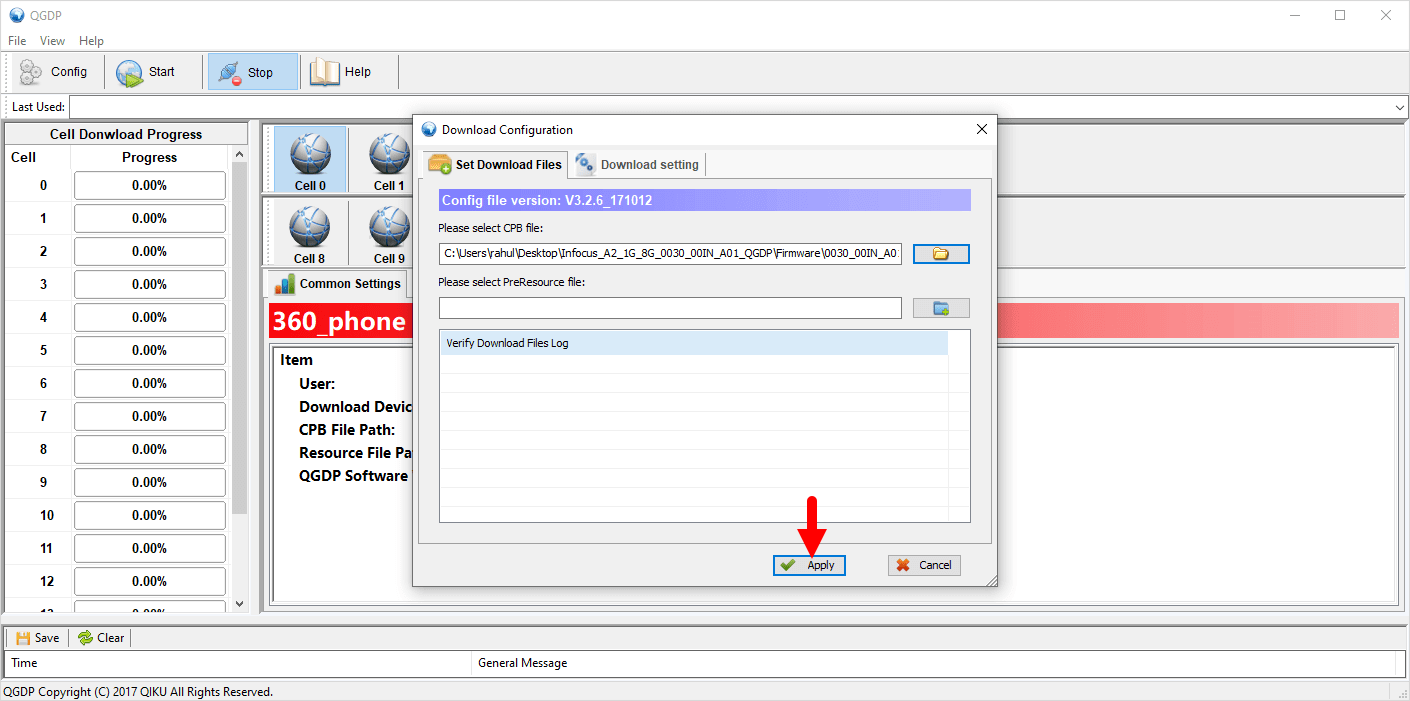
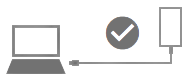
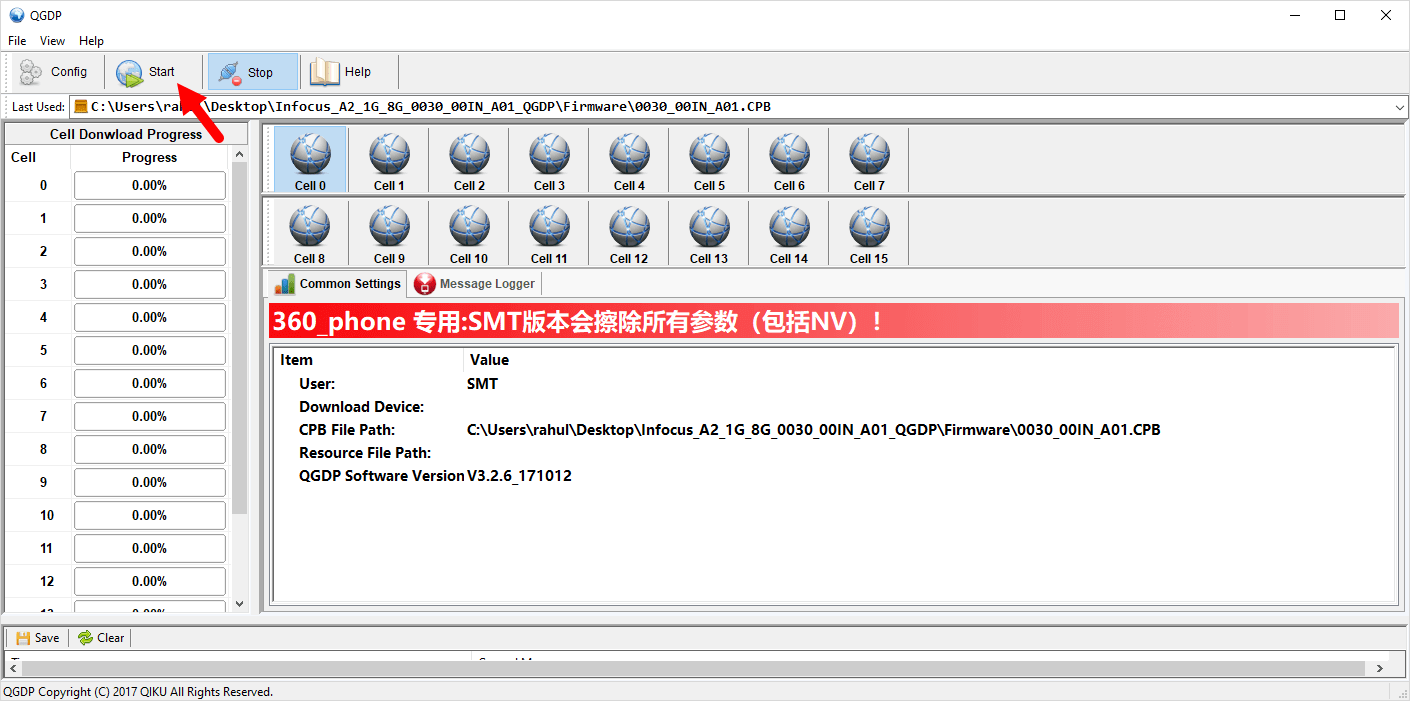
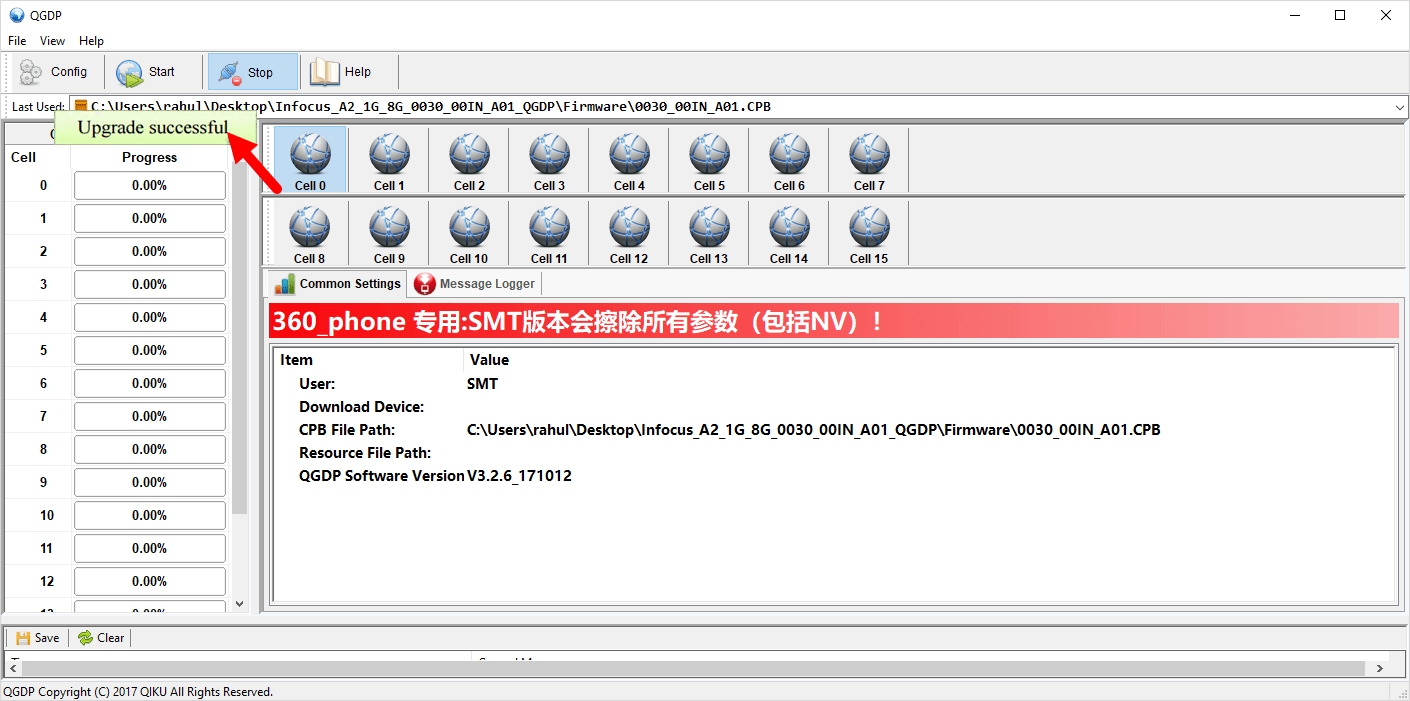
Congratulations! Now disconnect the device from the computer and restart it. Post restart, you can use it without facing any issues.
Readme Once:
[*] Caution: Flashing firmware will delete all the data on your device, such as pictures, videos, contacts, and messages. Ensure to back up everything before moving forward with the steps mentioned.
[*] Download Coolpad USB Driver: If you are looking for Coolpad USB Driver, then head over to the Coolpad USB Driver website.
[*] Credits: QGDP Tool is Created by 360 Security Technology Inc. So, full credit goes to them for sharing the tool for free.